
Quotewerks is a great product for getting good-looking interactive quotes in the hands of your customer in a timely fashion. We use Quotevalet every day in our business to send quotes, using just a link. These quotes are tracked to ensure that they are received and to show the interest of the customer.
There are a couple of tips I wanted to share with you when setting up your quote so that your customers can pay through the quote. These tips have helped us, our customers and our associates.
QW TIPS on Setting up payment options through Quotevalet
- Make sure that you add an amount for “deposit required” in the lower left hand corner of your quote.
- Simply click the box in the “deposit required” field and select your preferred option. We usually choose “Full amount”
- Make sure that your items are correctly set either for taxable or non taxable for each line item and that the tax rate is accurate under “Sale Info” for the customer.
- In the “Sale Info Tab” on the right is a field for Payment Options.
- Click “add” to add the preferred payment options
- *You must right-click each payment option and click “Select Payment Option” – the payment option will turn green when selected.*
- Make sure and save these preferences in a template so that you can reuse this setting for future customers.
- File > “Save as Template”
- If you would like to reuse this template for a different customer, simply Click File > New > and choose the correct template.
I would love to speak with you about how we can help your business with either Quotewerks Software or Hosted Quotewerks, please call us (713)662-3994 or toll free (866)710-4228.
Send us an email or click here to learn more about Quotewerks Hosting https://cloudtopoffice.com/services/quotewerks-hosting/
For QuoteWerks Support, click here.

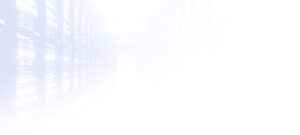
Leave a Reply