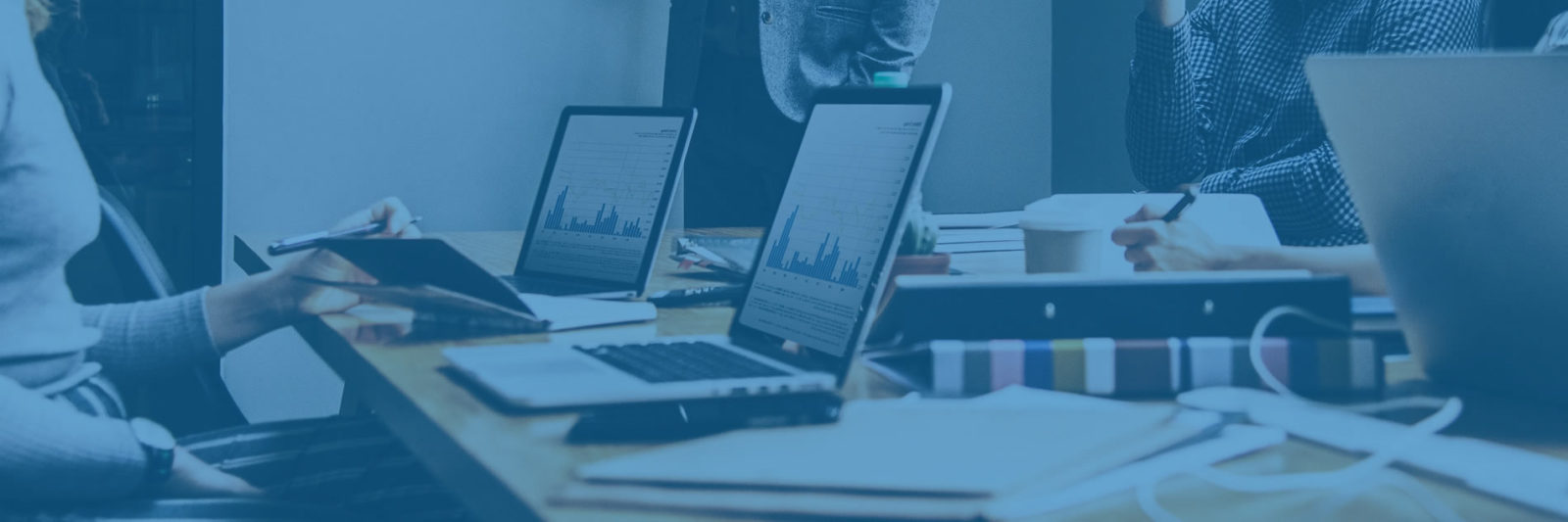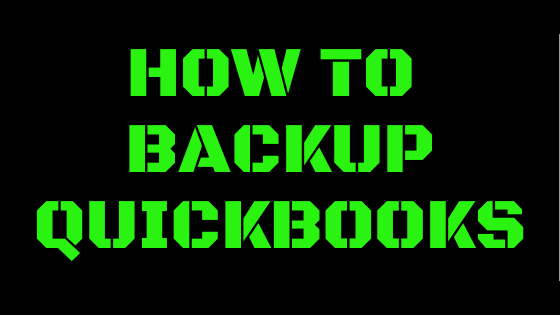
Regular backups of your QuickBooks files are critical.
Here is how it’s done:
1. Log in to QuickBooks in single-user mode. If you’re already logged in, switch to single-user mode in the File menu.
2. Select the Back Up Company option under the File menu.
3. Select Create Local Backup and choose Local Backup.
4. Click Options and select where you want to store your backup. It’s best to store it on an external hard drive or online.
5. Click the OK button and then click the Next button.
6. Choose the Save It Now option and click the Finish button to begin the backup process.
You’re all set!
If you would like to have daily backups of your QuickBooks performed automatically, click here, or give me a call (713)662.3994.