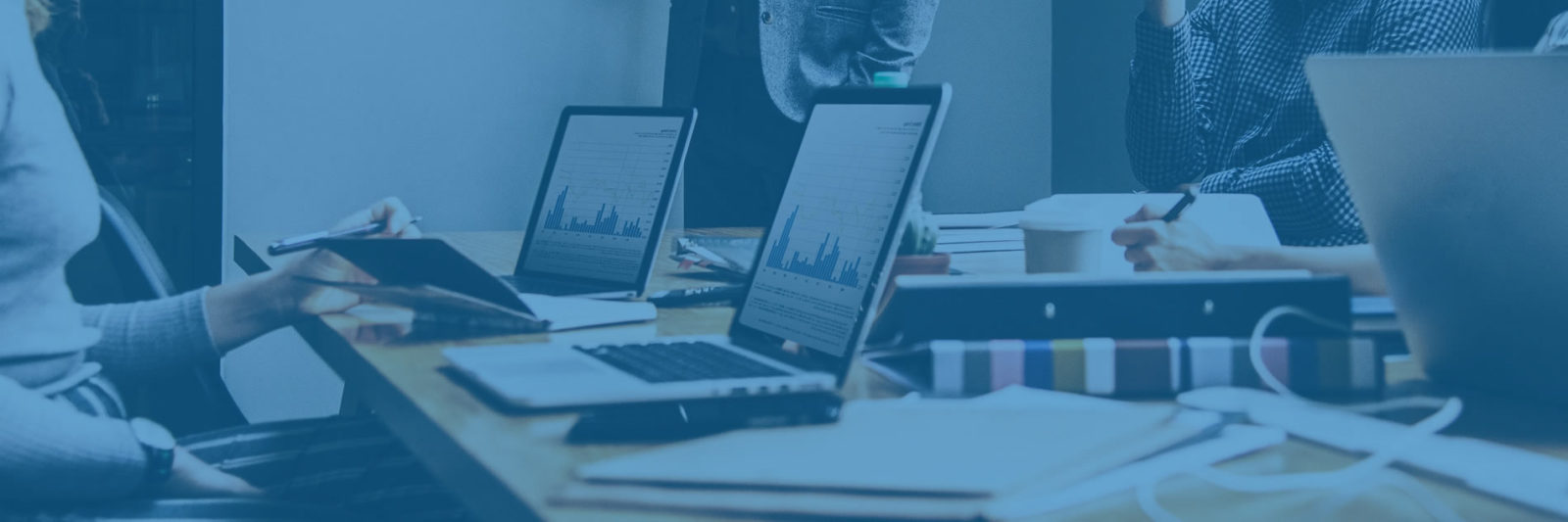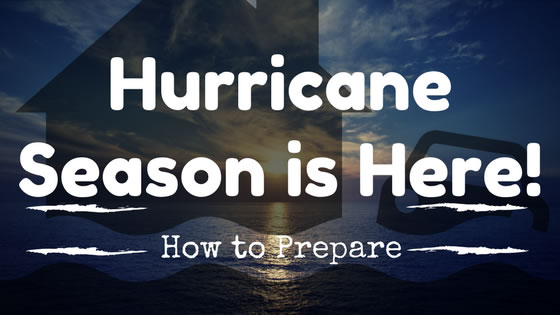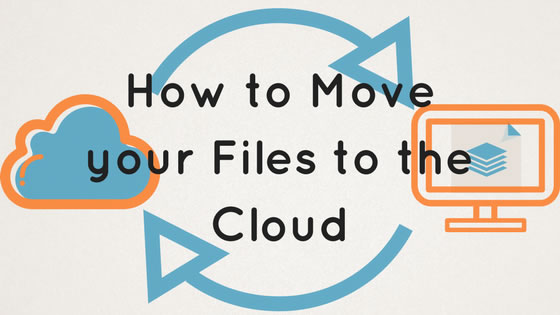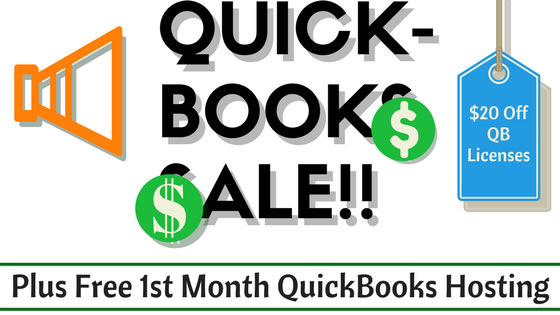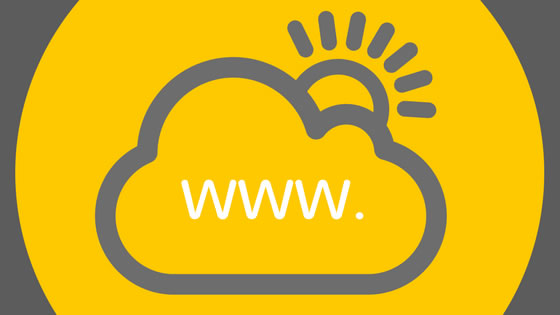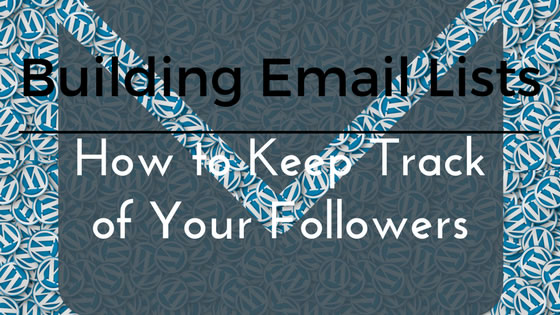
I have had some serious blog writers block these past couple of weeks. Naturally I googled, what to blog about- haha, and I actually came about a very handy article from Blog Tyrant, apparently I am not the only one who has asked this question.
One thing that he says is essential to blogging, is building an e-mail list, because you just cant rely on search engines alone. Swiftpage Act! keeps anyone that contacts us in an easily searchable CRM that can quickly automate mundane data entry and even provides free E-Marketing. This is a great cost effective solution for all of those bloggers out there that want to hold onto their followers.
For more information about Act!, send an email or call (866)710-4228.
BUILDING EMAIL LISTS – HOW TO KEEP TRACK OF YOUR FOLLOWERSRead More