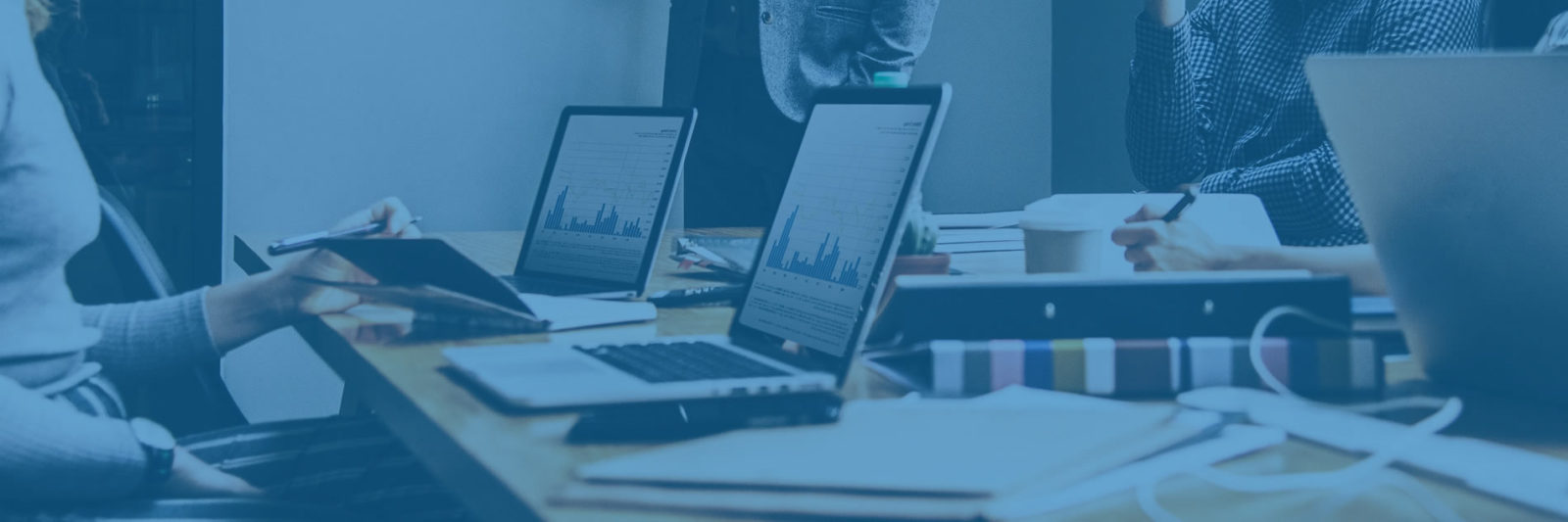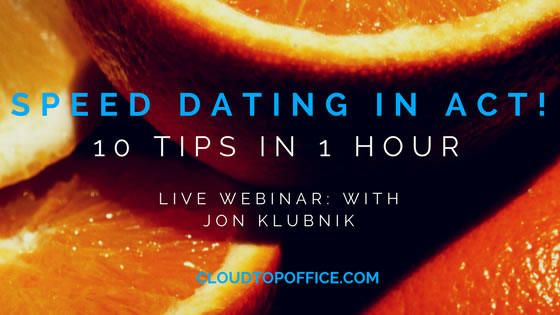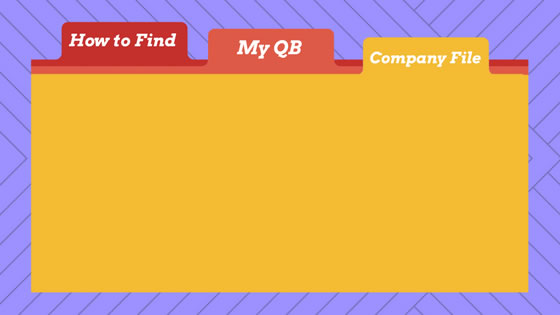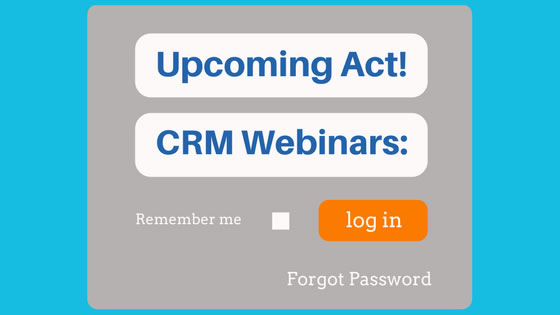
Click on the titles below to Register for the following Webinars:
Developing a Company-Wide Strategy around Act!
Thursday, March 22nd @10am CST
Turning the Ship – Getting Your Entire Company to Participate in Your Act! CRM Strategy
Thursday, April 5th @10am CST
Crawl – Walk – Run – Gaining Momentum in your Act! CRM Strategy
Tuesday, May 15th @10am CST
We hope to see you there! Please give us a call at (866)710-4228 or send an email if you have any questions.
DEVELOPING A COMPANY-WIDE CRM STRATEGY – ACT! WEBINAR SERIESRead More