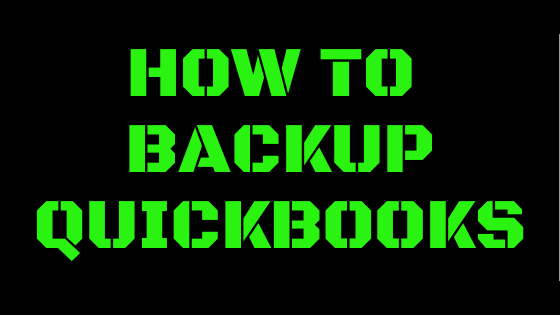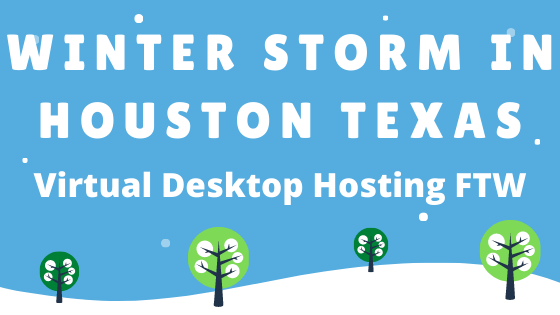
This morning, for the first time in Texas, I woke to a blanket of white snow in my lovely city of Sugar Land. The muffled sounds of winter with the heavenly crunching of snow underneath my boots is just about my favorite sound in the world. I am so thankful to be able to enjoy the winter weather with my family, as my children finally get to explore what it is to be able to walk around in the soft snow, make snow angels, attempt snowmen, and throw snowballs.
In the past, the snow has always been fleeting, melting as soon as it hits the earth, or simply having frozen rain and icicles, which is exciting, but not as splendid as majestic snow flurries. We, unlike the rest of the United States, are woefully unprepared for freezing temperatures and must shut ourselves in, because no one has snow shovels, we don’t have salt and sand trucks to open the roads and our drivers have no idea what they are dealing with and skid and crash on the roads if anything is frozen over.
Since there is a prediction of near record-setting cold weather (9^), we have to stock up on foods this time, as we can’t run to the store or order any food. There are rolling blackouts to deal with the surge in winter electrical usage, and many don’t have running water. We do know this won’t last long, and most people are prepared for the stint at home and in high spirits because this is a once in a lifetime event for many of the greater Houston area residents.
I am fortunate to be able to work from home, even in this extreme weather with our hosting services, and if my power goes out or my computer is fried, I can simply use another device with internet access to get right back to work where I left off. We are set up on secure Azure Servers, so there is no risk of blackouts affecting my work desktop, and if there is any issue with the server I am on, our redundant servers will kick me over to another that is in full service, which is why we can tout 99.98% uptime. I have the ability to work in QuickBooks, QuoteWerks and Act! CRM to work efficiently, so there is still time to go back outdoors and frolick in the snowfall.
The best part of everything shutting down in winter weather in Sugar Land, is that the snow stays pristine since there are no cars to spread dirt on the fresh virgin snow. When we return back to normal, the snow will all melt and we will just cross our fingers for its glorious return next year. Stay safe and stay warm!
Let me know if you have any questions about our services, just ask about other software or dedicated servers. Please contacts us here or call (713)662-3994.
Winter Storm in Houston Texas – Virtual Desktop Hosting FTWRead More

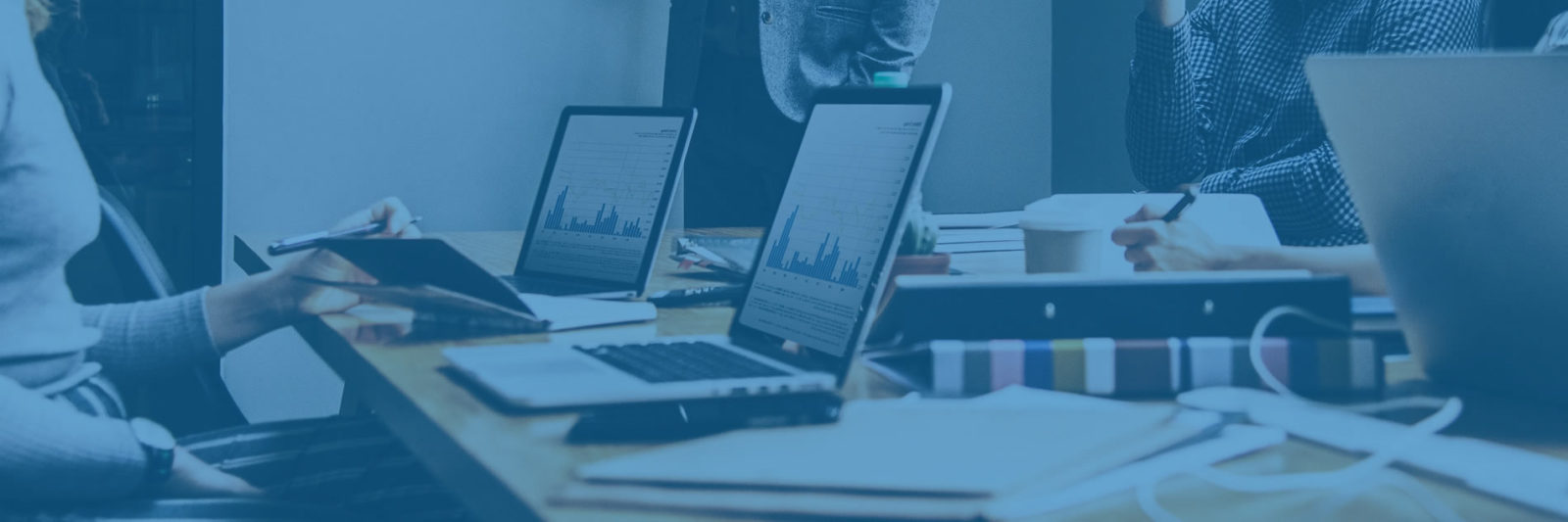
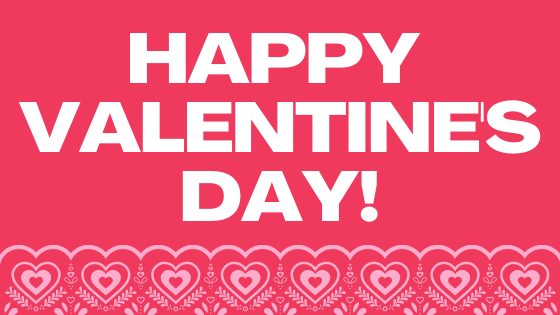
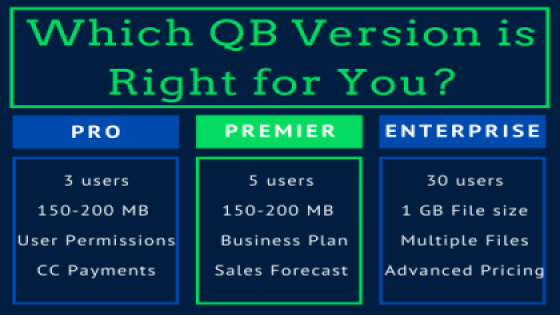
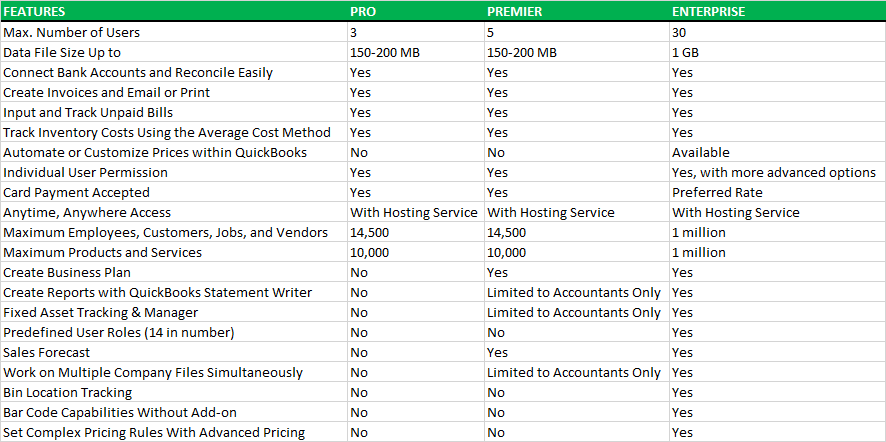
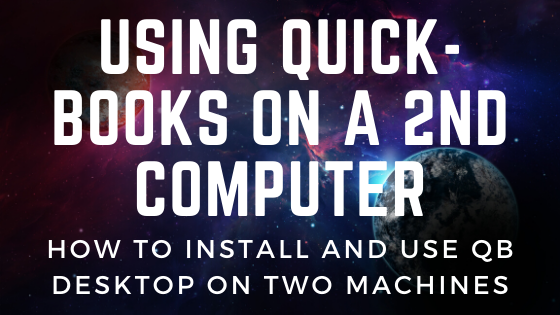 Here’s How:
Here’s How: