
Deciding to move to Hosted QuickBooks can be a daunting task, but one thing that you want to make sure is that you will have the ability to email from QuickBooks. Here are your options and how to set up your account to easily email invoices, reports and statements through QuickBooks.
You have the option of either adding Outlook and Excel (additional charges apply) or you can use the built in email client in QuickBooks, configured with our mail server and send directly from there, which is actually a more reliable option.
QuickBooks Web Mail
From the QuickBooks Edit menu, select Preferences and click Send Forms.
Select Web Mail and click Add.
Fill out the Add Email Info and click OK.
Click OK to save the changes.
For Default Messages – Go to Edit/Preferences and select Send Forms. Now select the Company Preferences tab. The first drop down box allows you to select the type of transaction you want to change the default message for. The rest is pretty self explanatory. By changing the default message you save lots of time by only having to personalize each message a little bit when you feel it is necessary.
Outlook
Create an Outlook email profile.
You will need following information to set up Outlook as your email client: Username, Password, Email server address.
Set up Outlook in QuickBooks.
From the QuickBooks Edit menu, choose Preferences and select Send Forms.
Select Outlook and click OK.
____________________________________________________________________
When you sign up for Hosted QuickBooks, don’t worry, we will help you get everything set-up with our friendly in house support, right from Sugar Land, Texas.
For more information on QuickBooks Hosting send us an email, or call (866)710-4228.

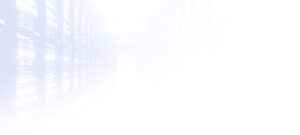
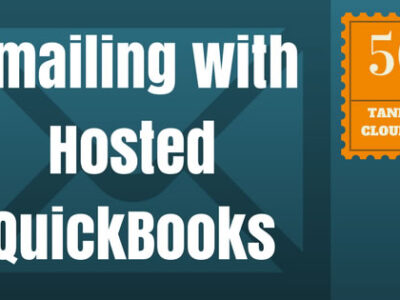
 THE BEST QUICKBOOKS HOSTING PROVIDER – QUESTIONS TO ASK BEFORE CHOOSING
THE BEST QUICKBOOKS HOSTING PROVIDER – QUESTIONS TO ASK BEFORE CHOOSING
Leave a Reply