
The tax deadline is fast approaching. Here are instructions on how to get your small business ready to file your taxes using Intuit QuickBooks.
Prepare End of Year Reports
1. Open QuickBooks App. Click “Reports,” “Profit & Loss Standard” and then “Company & Financials.” Select “Last Fiscal Year” in the “Transaction Date” drop-down list, and then click “Run Report.” After viewing the report, Print, so that you can use it easily while preparing your tax return.
2. Click “Reports” on the toolbar, and then select “Accountant & Taxes.” Choose “Last Tax Year” in the “Transaction Date” drop-down list and click “Run Report.” Print if you need.
3. Click “Reports,” select “Vendors & Payables” and then click “1099 Summary.” Then Print your “1099 Summary.”
Creating an Accountants Copy
1. Open QuickBooks, and then click “File” on the menu bar. Select “Accounts Copy,” and then click “Save File.”
2. Select the “Accountants Copy” option, and then click “Next.” Select the last day of the tax year in the “Dividing Date” control box and click “Next.”
3. Click the “Save In” drop-down list, and then navigate to the folder where you want to save the accountant copy of the QuickBooks backup. Type a descriptive file name for the QuickBooks file in the “File Name” field. Click the “Save” button to save the accountant’s copy of the file.
4. Copy the accountant’s copy of the your company QuickBooks data file to an external hard drive or flash drive, and then give the device to your accountant or bookkeeper. Or email the accountant’s copy of the file.
QuickBooks Hosting – Access your QuickBooks Anywhere
If you would like for your accountant to access your company files remotely and easily, you may want to look into having your QuickBooks Application hosted so that anyone that needs access can do so easily from any internet connected device.
Call (866)710-4228, or send an email for more information, or to get started.

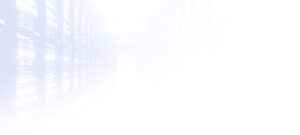
 DAYLIGHT SAVING TIME FACT AND MYTH – WHY DO WE DO THIS AGAIN?
DAYLIGHT SAVING TIME FACT AND MYTH – WHY DO WE DO THIS AGAIN?
Leave a Reply